Celebrate the Holidays with some of SEJ’s best articles of 2023.
Our Festive Flashback series runs from December 21 – January 5, featuring daily reads on significant events, fundamentals, actionable strategies, and thought leader opinions.
2023 has been quite eventful in the SEO industry and our contributors produced some outstanding articles to keep pace and reflect these changes.
Catch up on the best reads of 2023 to give you plenty to reflect on as you move into 2024.
The July 1 migration deadline for Google Analytics 4 (GA4) has passed, and perhaps you’re still feeling unsteady working in the platform, still have some setup to do, or are in the Jumpstart queue.
If you’re a reluctant GA4 user or haven’t had the time to get comfortable with it, stick with me as I distill some of the key differences between Universal Analytics (UA) and GA4, highlight what’s new and improved, and share bookmark-worthy resources to amp up your expertise.
Whether you’re at an SMB, enterprise, or agency, here are seven tips to help you work faster and get more out of GA4.
1. Know Why GA4 Is So Different From Universal Analytics
This may not seem like a tip, but understanding why GA4 came to be and why it’s a departure from UA is key to learning to work with it successfully.
GA4 accounts for these two key shifts:
- Browsing behavior that now happens across devices and platforms.
- Privacy changes which mean less user data is observable via cookies, and more data is aggregated to protect user anonymity.
Universal Analytics was built for a time before these shifts, and its methodology was fast becoming outdated and obsolete.
GA4 is designed to measure across the web and apps via data streams.
While UA reported on individual user sessions, GA4 uses an event-based model that enables unified measurement across user journeys.
This is why dimensions and metrics naming conventions often differ and why comparing GA4 and UA reporting can be difficult.
Even if you don’t have both a website and an app, you’ll benefit from GA4 because it doesn’t rely on third-party cookies for measurement.
2. Set Up For Success
If you’ve been Jumpstarted or migrated yourself but aren’t sure you’ve completed all the steps to customize your property, consider the following.
For advertisers, be sure to confirm your Google Ads links imported, validate that your goals and conversions migrated, and that you’re bidding to the right conversions and audiences in Google Ads.
You can also quickly bring your UA events into GA4 by selecting the “Collect Universal Analytics events” in your GA4 tag settings.
This will create a single GA4 event type that records Category/Action/Label as parameters. You can confirm this works by looking at the Events section under Configure.
The GA4 Setup Assistant can help you set up your property. This tool will continue to evolve into a more personalized and comprehensive setup flow in GA4 for all users.
And be sure to check out the Setup Guide, which walks through the key steps and concepts for setting up a robust GA4 property for your business, including critical steps for advertisers.
3. Get Your Bearings Before You Dive In
Perhaps like you, my first encounters with GA4 were…uncomfortable, to say the least.
That is until I spent some time learning and took the Skillshop courses, which provided a solid overview of the foundational concepts and structure of GA4.
Whether you’re a beginner or have been working in GA4 for a while, here’s a roundup of Google resources that can help you work faster and smarter:
- Skillshop: If you’re feeling at all uneasy in GA4, I highly recommend starting with the Skillshop modules to understand the key concepts and account structures in GA4.
- Analytics for beginners & SMBs: If you’re new to Analytics, this is a helpful next stop. It walks through setup, reporting, and more.
- Analytics for marketers & analysts: This is a guide for those with more digital marketing experience and goes into some advanced capabilities.
- Mini Guides: Bookmark this page for a quick entry point to dive deeper into each aspect of GA4.
- Metrics: GA4 vs. UA: One of the bigger hurdles to becoming comfortable in GA4 is knowing the metrics and how they do and don’t compare to UA. This handy comparison cheat sheet is a headache stopper.
- Reporting comparison: This table shows what data is and isn’t available in reports, explorations, the Google Analytics Data API, and BigQuery Export.
For more, check out the new learning hub at google.com/analytics/learn with customized learning paths, videos, a link to join the Google Analytics community Discord, and more.
Coming soon: You’ll be able to get help finding the info you need right in the UI with a brief page description and valuable actions you can take.
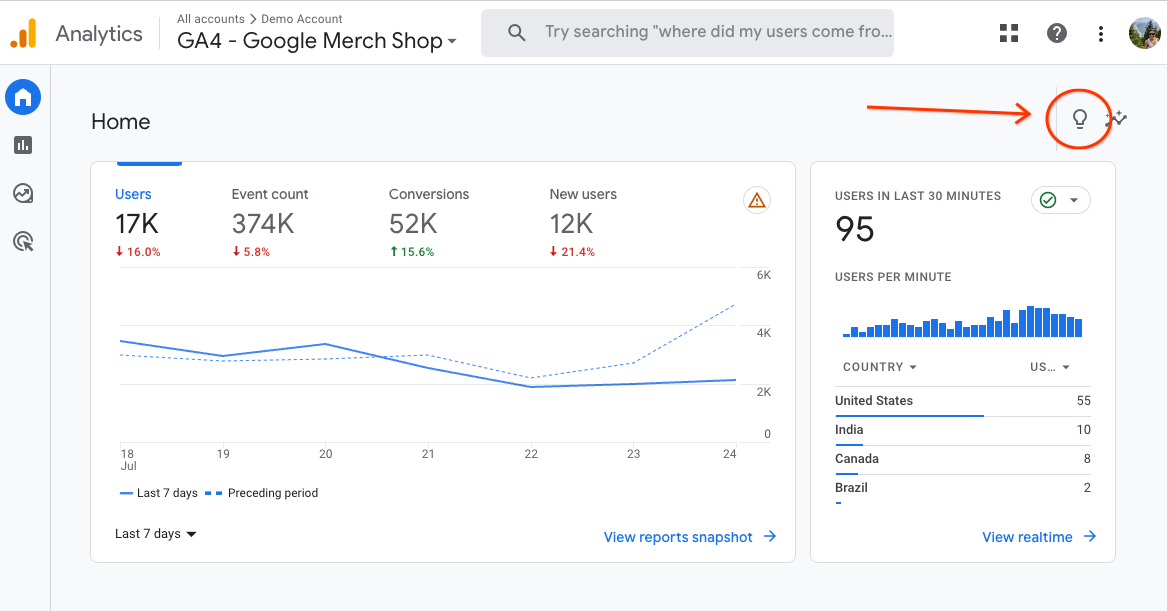 A new help panel will be available on most pages in GA4 by clicking the light bulb icon in the upper right corner.
A new help panel will be available on most pages in GA4 by clicking the light bulb icon in the upper right corner.4. Master The Features GA4 Offers That UA Didn’t
There are several new and improved features in GA4 to give you more in-depth insights, more audience capabilities, and save you time.
Here’s a rundown of some of the new and improved features in GA4 designed to help novice and advanced users alike get the insights they need.
These (SMB-friendly) Features Are New For GA4
Business Objectives
Now when you specify your business objective, that signal is used to automatically surface a tailored set of reports relevant to your goal, such as lead generation, online sales, and brand awareness.
You can also find the Business objectives collection in the report Library at any time and add some or all of those reports to your property.
Customized Home Page
While UA showed the same data points to everyone, the new GA4 home page leverages product usage and user signals to customize the experience for you.
Analytics Intelligence
This set of features uses machine learning and rules you set to surface automated and custom analytics insights in several places in GA4 to notify you of any significant changes or emerging trends in your data.
Fun Tip: You can type navigational or insights questions directly in the Search bar.
Or if you click on it, you’ll see “Ask Analytics Intelligence” suggestions at the bottom, and clicking “More suggestions” will bring up a whole sidebar of questions to get a range of insights in a flash.
Enhanced Event Measurement
No coding required!
With enhanced measurement, you can enable events directly in the GA4 interface to measure interactions with your content, such as form interactions, downloads, and video engagement page scrolls.
Cross-device/Platform Audiences
Because GA4 is built for cross-device measurement, it captures and unifies more touch points across the user journey – and can use this data to enhance your advertising audiences.
Predictive Audiences
In UA, Audiences were assembled only based on past behavior without inferences. GA4 uses AI to build predictive audiences, such as users predicted to make a purchase in the next seven days.
Note that predictive analytics models do require sufficient data, and you can learn more about predictive metrics and eligibility requirements here.
Analytics Audience Builder In Google Ads
In UA, you could create Audiences and import them into Ads, but with GA4, you can create regular and predictive audiences in Ads when you link the accounts.
There’s no need to change accounts to leverage audiences in both products.
These Improvements Bring More Advanced Capabilities To GA4
User-ID
In UA, User-ID was used only in special views and reports. In GA4, User-ID is used throughout reporting to give you the most accurate, user-centric view of customer behavior and journeys.
Explorations
Previously only available in UA 360, explorations (accessible from Explore in the left-hand navigation) let you dive deeper than the standard reports to better understand customer behavior and your key business metrics.
Custom Funnel Reports
Previously only available in UA 360, custom funnels allow you to see the steps users take to complete a task and evaluate how many users drop off between each step on your website and/or app.
You can save funnel explorations to the report Library for quick reference.
BigQuery Export
Previously only available in UA 360, the BigQuery event export is now available to all GA4 users.
You can include specific data streams and exclude specific events for each property to control the export volume and BigQuery costs.
GMP Integrations
Previously only available in UA 360, now you can integrate DV360, Ad Manager, and other Google Marketing Platform products with GA4.
App Ecosystem Integrations
Deep integrations with Firebase, Play, App Campaigns, AdMob, and Ad Manager in GA4 can give you a clearer understanding of user behavior and monetization in your apps.
5. Customize Without Code
A huge plus for resource-strapped businesses is the ability to create and modify events in GA4 without having to make any coding changes.
With the Google tag implemented, you can easily create and edit events in GA4. This Help Center page has more details, examples, and video tutorials.
GA4 can go beyond Category, Action, Label, Page Views, and Sessions and collect dozens of standard events and any events you customize yourself.
This high level of customization makes GA4 incredibly versatile.
For example, with the report builder, you can create reports that visualize virtually any combination of dimensions and metrics available.
You can then assign filters to reports so that teams in different regions or business units can get insights tailored to their needs.
6. Take Full Advantage Of Ads Integrations
For advertisers, GA4 offers a much more robust audience builder than UA.
To take full advantage of the audience-building capabilities in GA4, you need to link your Google Ads, Display & Video 360, or Search Ads 360 accounts to your Analytics property and enable personalized advertising.
You can then automatically capture, share, and activate tailored audiences in your campaigns.
Importing your conversions from GA4 can also provide important feedback to your campaigns and improve automated bidding performance.
Note that you can exclude events or user-scoped custom dimensions from being used for ads personalization in the GA4 interface if desired – no coding is needed.
The audiences you define are pre-populated based on the last 30 days of data and evaluated on an ongoing basis.
7. Understand Reporting Identity And Data Thresholding
I see a lot of questions (and frustration) about data thresholds in GA4 reporting.
We’ve established that privacy is a core tenet of GA4, which is why you may see data thresholds, depending on the data you’re reporting.
Let’s dig into this a bit.
GA4 can use four identity methods to unify user touchpoints across devices and platforms into a single user journey: User-ID, Google signals, Device-ID, and Modeling.
We’ll get into some more details below, but this is a helpful overview of Reporting Identity to refer back to later.
There are three reporting identity options:
- Blended, which runs through each of the four methods, in the order above, to identify users.
- Observed, which evaluates the first three identity methods but not behavior modeling.
- Device-based, which, you guessed it, only uses device ID.
If you’re using either the Blended or Observed option with Google Signals enabled, your reports will be subject to data thresholds to protect your users’ anonymity.
An orange triangle icon in the top right corner of a reporting card indicates that thresholding has been applied and that data will only show when the minimum aggregation thresholds have been met.
Two Key Things To Note About Google Signals And Data Thresholding In GA4
- You can switch reporting identity options at any time without impacting data collection or processing. That means you can keep Google Signals on for ads remarketing purposes and opt to see what reports reflect when you select Device-based, for example, which isn’t subject to data thresholds in reports with user counts. And then switch back any time!
- Google signals data is also not exported to BigQuery. This is why you may see different user counts and event counts per user in BigQuery versus Analytics.
More New Features And Enhancements To Come
GA4 was built for a new era and will continue to evolve.
While it’s highly customizable, features like automated insights, more default reports, and the new personalized Home page are designed to help make GA4 more intuitive and useful.
Stay tuned for even more updates, particularly in the Advertiser Workspace, and more customization features for SMB customers.
And as you work more in GA4, you’re bound to have your own top tips to add to this list!
Fuente: searchenginejournal
Hashtags: #Top #Tips #GA4 #Pro #Youre #Beginner

Comentarios recientes